Basic matplotlib plotting
matplotlib is a python graphical package to perform simple and advanced visual
presentation.
import matplotlib.pyplot as plt
import numpy as np
# In Jupyter notebook to show figure inline
%matplotlib inline
# You can try %matplotlib notebook
# some plot configuration
plt.rcParams["figure.dpi"]=150
plt.rcParams["figure.facecolor"]="white"
# Let's create two one dimensional array using numpy
x = np.linspace(0, 10, 11)
y = x**2
# make a x vs. y plot
plt.plot(x, y)
plt.show()
This produces following output:
Now let's improve the figure a bit. The plt.plot accepts 3 basic arguments in
the following order: (x, y, format). This format is a short hand combination of
{color}{marker}{line}.
plt.plot(x, y, 'ro-')
plt.show()
More customizations:
plt.figure(figsize = (8, 5))
plt.plot(x, y, 'ro-', linewidth=1, markersize=3)
plt.title('My simple plot')
plt.xlabel('X')
plt.ylabel('Y')
plt.show()
Even more options:
large = 22; med = 16; small = 12
params = {'axes.titlesize': large,
'legend.fontsize': med,
'figure.figsize': (16, 10),
'axes.labelsize': med,
'axes.titlesize': med,
'xtick.labelsize': med,
'ytick.labelsize': med,
'figure.titlesize': large}
plt.rcParams.update(params)
plt.figure(figsize = (8, 6), dpi = 300)
plt.plot(x, y, 'ro-')
plt.title('My simple plot')
plt.xlabel('X')
plt.ylabel('Y')
plt.xlim(0, 10.5)
plt.ylim(0, 110)
plt.show()
note
Notice that once we update the rcParams, the settings persists until we
restart the kernel. You can go back to matplotlib defaults by:
plt.rcParams.update(rcParamsDefault)
How can we append another plot on the same figure?
y2 = x**3
plt.plot(x, y, 'ro-', label='y')
plt.plot(x, y2, 'g*-', label='y2')
plt.xlabel('X')
plt.ylabel('Y')
plt.legend(frameon=False, loc="upper center")
plt.xlim(1, 10.5)
plt.ylim(1, 1200)
plt.show()
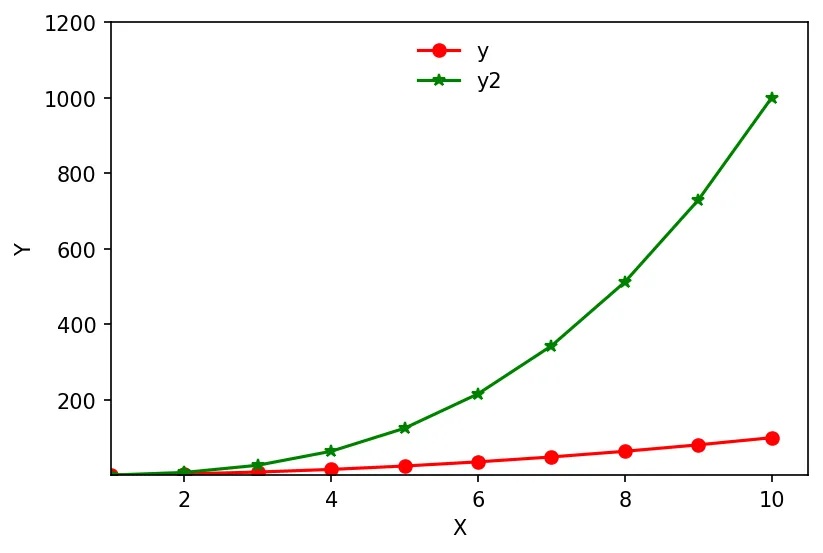
Saving plot to file
x = np.linspace(0, 2*np.pi, 100)
y = np.sin(x)
plt.plot(x, y)
plt.savefig('fig1.pdf')
plt.show()
Now visit https://matplotlib.org and explore yourself.